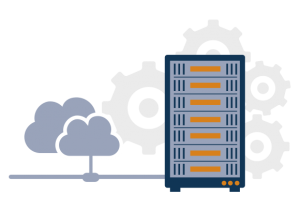DMARC stands for Domain-based Message Authentication, Reporting and Conformance, and it is an email authentication tool designed to identify spam and eliminate email abuse. The protocol uses Sender Policy Framework (SPF) and DomainKeys Identified Mail (DKIM) to determine whether an email is authentic or spam. This program ensures a more reliable platform for sending and receiving emails.
In cPanel, you can use the DNS Zone Editor to add a DMARC record to your domain, and cPanel also allows you to configure a suitable mailing list compatible with DMARC.
Here’s how you can add a DMARC record to your domain in cPanel:
- Login to your cPanel account.
- Under the Domain section, locate and click on ‘Advanced Zone Editor’.
- Now, select the domain you wish to modify under the ‘Select a Domain’ section.
- Under the ‘Add a Record’ section, select Type as TXT and type _dmarc followed by your domain name (e.g., _dmarc.domainname.com) in the name box.
- Type 14400 in the TTL box, and inside the TXT Data box, type in the DMARC configuration line.
- Finally, click the ‘Add Record’ button, and cPanel will add the TXT record to DMARC.