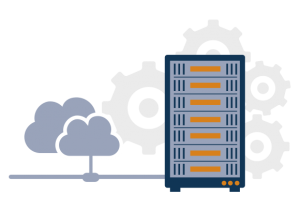Google Chrome is the most popular web browser available today. This browsing tool has evolved over time, offering better functionality with each update. Unfortunately, Chrome has yet to permanently eliminate many errors that occur quite often, particularly those related to DNS issues. DNS_PROBE_FINISHED_NXDOMAIN is one such problem that many of us have experienced at least once, if not more frequently. It can be incredibly frustrating when you suddenly find yourself unable to browse your desired website.
So, how do we fix the DNS_PROBE_FINISHED_NXDOMAIN error in a Chrome browser? Fortunately, we have a range of solutions that can easily address this issue.
How to Fix DNS_PROBE_FINISHED_NXDOMAIN in Chrome?
Before we dive into the solutions for this error, let’s take a quick look at the core problem itself.
The DNS_PROBE_FINISHED_NXDOMAIN and other similar errors generally occur due to misconfiguration within your system’s DNS. DNS stands for Domain Name System.
The DNS connects domain names to the web server via the internet. It translates the domain names that users enter into IP addresses that computers understand. Whenever the DNS fails to translate the typed domain name into the IP address, errors can occur.
To fix such DNS errors, you can try the following methods on your own.
Method 1: Flush DNS Cache & Renew Your IP Address
If you have visited the website before, chances are the IP address is stored in the DNS cache. When you try to access the same site again, your DNS searches for the IP address within the cache. In this case, if the cache is corrupted or outdated, it can lead to an error. The best solution is to release your old DNS cache and renew the IP address.
Step 1: Press the Windows logo key and R simultaneously to open the Command Prompt.
Step 2: Now, type cmd and hit Enter.
Step 3: Inside the Command Prompt window, type the following commands and press Enter after each.
ipconfig/release
ipconfig/flushdns
ipconfig/renew
Method 2: Change DNS Server
The issue could originate from the DNS itself if your system relies on your Internet Service Provider’s default DNS. Additionally, using a cheap router can also cause problems with its DNS. In this case, changing the DNS is the best solution you have.
Step 1: Press the Windows Key and R together to access the Run command.
Step 2: Enter Control Panel.
Step 3: Select View By as ‘Small icons’ and then click on ‘Network and Sharing Center’.
Step 4: Click on the ‘Change adapter settings’ option.
Step 5: Next, right-click on your network and then click on the “Properties” option.
Step 6: Select ‘Internet Protocol Version 4 (TCP/IPv4)’ and then click the “Properties” button.
Step 7: Now, select “Use the following DNS server address:” and enter the following digits for Preferred DNS server and Alternate DNS server, respectively:
8 . 8 . 8 . 8
8 . 8 . 4 . 4
Finally, click OK to apply the changes.
Method 3: Restart DNS Client Service
On a Windows computer, restarting the DNS client service is another effective solution. To perform this method, follow these instructions.
Step 1: Press the Windows Key and R key simultaneously to open the Windows Command Prompt.
Step 2: Type ‘services.msc’ and then press Enter.
Step 3: Next, scroll down the window and find ‘DNS client’.
Step 4: Now, right-click on it and then click Restart.
If the Restart option is disabled, you can try an alternative way starting from the command prompt all over again. To do this, open your command prompt window, type and enter ‘cmd’.
Then type the following commands and press Enter after each to run them.
Net stop dnscache
Net start dnscache
Method 4: Disable Windows Firewall or Third-Party Antivirus Temporarily
In some rare cases, your Windows firewall or an active third-party antivirus may block the DNS from carrying out its usual task. So, temporarily disabling any antivirus can sometimes fix the DNS_PROBE_FINISHED_NXDOMAIN error.
However, once you’ve tried implementing this method, make sure to immediately re-enable the antivirus tools to protect your system from potential threats.
Summing Up
Problems like DNS_PROBE_FINISHED_NXDOMAIN can occur with any browsing tool, irrespective of the operating system environment. Whether you are using a PC or a smartphone, errors like this one are quite common, and their method of resolution can differ from system to system. In this article, we have shared the most effective solutions for this issue. We hope you can fix the problem after implementing the instructed methods.